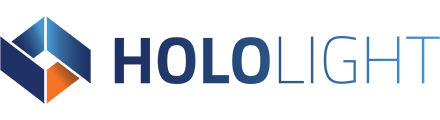Download and install the Hololight Space client
To connect to Hololight Space running on your server machine, you need to use a device running the Hololight Space client. Each supported client device has its own client application that you need to download and install. Some devices even have multiple ways to install the client application, allowing flexibility based on your organization’s needs.
Install the Hololight Space client on HoloLens 2
There are two ways to download and install the Hololight Space client on the HoloLens 2. You can either download the client application from the Microsoft Store or download and install the application using Windows Device Portal and a application package from our website.
Download from the Microsoft Store
The easiest way to get the Hololight Space client onto your HoloLens 2 is by downloading and installing it from the Microsoft Store. This also makes updates easier to install directly with the device as they become available.
- Using your HoloLens 2, open Microsoft Store.
- Select the search bar at the top of the store window. Search “Hololight Space”.
- From the results that appear, select Hololight Space.
Do not select Hololight Space LT. It will not connect to your Hololight Space server. Hololight Space LT is the standalone version of the application. - Select the Get button to download the client.
When the download finishes, the client application will install. After it installs, it will appear alongside your other HoloLens 2 applications.
Download and install using Windows Device Portal
If for some reason you cannot use the Microsoft Store, you can download the Hololight Space client directly from Hololight’s website and install on your HoloLens 2 using Windows Device Portal.
- Using an internet browser, go to the Hololight downloads page.
- Select Hololight Space. Under Clients & add-ins find the link under Newest version for Hololight Space Client HoloLens 2. Select this link to start your download.
- Open the downloaded ZIP file. Extract the contents.
- Before continuing, make sure your HoloLens 2 and the PC you are using are connected to the same network. On your PC, using an internet browser, type in the IP address of your HoloLens 2 to access Windows Device Portal.
To find your HoloLens 2’s IP Address, using your HoloLens 2 go to Settings > For developers > Device Portal > Wi-Fi. - In Windows Device Portal, navigate to Views > Apps.
- In the Deploy apps section, select Local Storage.
- Under Select the application package, select Choose File and browse to the folder you extracted from the ZIP file you downloaded. Open the folder Hololight_Space_v<VERSION_NUMBER>_HoloLens2_. in the extracted files. Select the file Space_<VERSION_NUMBER>_arm64_bundle_Master.appxupload.
- Select Install to start the installation.
After installation, Hololight Space will appear alongside your other applications on your HoloLens 2.