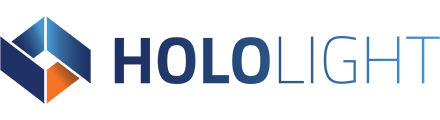Download and Install the Hololight Space client on a Meta Quest Device
There are two ways to download and install the Hololight Space client on a Meta Quest device. You can either download the client application from the Meta store or download and install the application with Meta Quest Developer Hub using a package from our website. When possible use the Meta store.
Download from the Meta store
The easiest way to install the Hololight Space client onto your Meta Quest device is using the Meta store. This also makes updates easier to install with the device as they become available.
- Using your Meta Quest device, go to the universal menu and select Store.
- When the store appears, select the magnifying glass icon in the upper left corner.
- Enter “Hololight Space” into the search bar.
- One of the top results should be Hololight Space under Apps & Games. Select it.
- On the Hololight Space page select the Get button to download and install the application.
When the Hololight Space client finishes installing, you can either open it from the store page by selecting the Start button or by going to the universal menu and selecting Library > Applications. The Hololight Space client should appear with the name Hololight Space.
Download and install using Meta Quest Developer Hub
If for some reason you cannot use the Meta store, you can download the Hololight Space client directly from Hololight’s website and install it on your Meta Quest device using Meta Quest Developer Hub.
Before you can install the Hololight Space client onto your Meta Quest device, install Meta Quest Developer Hub and connect it to your device. Follow the instructions on Meta’s page Get Started with Meta Quest Developer Hub before continuing.
- On the PC you are using to run Meta Quest Developer Hub, using an internet browser, go to the Hololight downloads page.
- Select Hololight Space. Under Clients & add-ins find the link under Newest version for Hololight Space Client Meta Quest. Select this link to start your download.
- Make sure your Meta Quest device is connected to your PC. Once the APK file downloads, drag it into Meta Quest Developer Hub while the Device Manager is showing your device. The panel will divide into two halves. Make sure to drop your APK file on the right side, which should have the label Connected Device and the model of your Meta Quest device. For more information on installing applications with the Meta Quest Development Hub, check out Meta’s page Deploy Build on Headset.
When the progress bar under Apps finishes, the Hololight Space client is installed. You can find the Hololight Space client on the Meta Quest in one of two places now. It may appear in Library > Applications or Library > Unknown Sources. Unknown Sources is just a section of your library for applications you installed without using the Meta store.