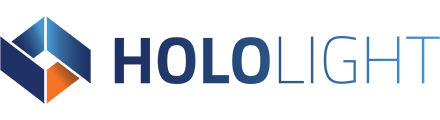Main application
New features and improvements
- Added support for the Logitech MX Ink when using the Meta Quest 3. The Logitech MX Ink is a stylus compatible with Meta Quest devices. To ensure the best possible experience when using the Logitech MX Ink, make sure to update your Meta Quest 3 to Meta Quest build v69 or later. To find out more, check out Logitech’s MX Ink page.
- Added the ability to load a file of any type using NVIDIA Omniverse Connector. Previously you could only load USD files.
Known issues and workarounds
- The selection shader is disabled for every object when one object is exploded and the “Exploded- View” menu is open.
- The brightness of the default skybox makes it nearly impossible to see an object once in X-ray- mode.
- When you lock a cross section tool, either a cube or a sphere, you can notice that the cube’s clip- ping side cannot be altered. Only the displayed property in the cross section panel changes, and it does so without affecting the applied effect on the cross section cube. This behavior is intention- al, but is different when using the cross section sphere. Even if the sphere is locked beforehand, you can still adjust the clipping side, resulting in an effect on both the sphere and the surrounding space.
- When recording a hand pose capture and playing it back, the capture can still interact with ob- jects, panels, etc. This is the case for both near and far interaction.
- X-ray mode turns the floor shader invisible.
- The “View Distance” toggle is available in the “Quick Tools” configuration settings when in VR- mode, but enabling this feature and using it in VR does nothing.
- If you are recording a video and exit the “Hand Pose Capture” panel by clicking, for example, into the “Annotations” panel, the recording is canceled and deleted.
- The “Export Space” functionality only works with demo objects. As soon as you try to export a non-demo file, you receive an error message, and the feature does not work. Even if a demo object is loaded later, exporting a Space will not work for any object once the error message has appeared.
- The “Object Stacking” reset button does not reset the position of the stacked object. For object- stacking, you select one object and then another object to “stack” onto it. The second object then moves to match the position of the first. There is a “Reset” button, but selecting this button does not return the second object to its original position.
Server control panel
New features and improvements
- Added the ability to mute audio streamed to the client. You can do this using a button on the Hololight Space server control panel. Muting the audio will improve overall streaming perfor- mance.
Known issues and workarounds
- When using HoloLens 2, “Live XRStream” does not display the outlines for collision detection.