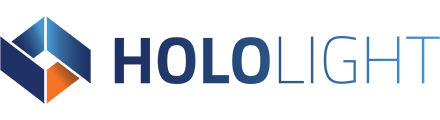Solving Hololight Stream connection issues
Sometimes when creating your own application using Hololight Stream, you may run into connection issues. Here are some common issues that can interfere with establishing a connection.
Common issues and solutions
- Is the server running?
- Are you using the correct IP address?
To check your IP address:- Open cmd.exe.
- Type “ipconfig” into the terminal. Press the Enter key.
- Find the IP Address labelled “IPv4 Address”. That is your computer’s IP address.
- Are both the server machine running the Stream Unity project and the client device in the same network?
- Is your firewall blocking the connection? You can quickly check this by disabling the firewall.
See Turn Microsoft Defender Firewall on or off for more information on how to enable and disable Microsoft Defender Firewall.
If after disabling the firewall you are able to connect, then you will need to adjust your firewall settings in order to use it with your Stream project. You can doing this by adding Unity or your application as an allowed app through Windows Firewall.
See Risks of allowing apps through Windows Defender Firewall for more information on how to add Unity or your Stream application to the list of allowed applications on Microsoft Defender Firewall.
- NOTE
- If you are still unable to fix your connection issues, you can do one of the following:
- Unity applications generate logs, whether running from the Editor or a built application. Check these logs to find clues to underlying issues that impact the connection.